Title : How To Control & Share Your Android Phone’s Screen from a PC
link : How To Control & Share Your Android Phone’s Screen from a PC
How To Control & Share Your Android Phone’s Screen from a PC
Do you want to Control your Android phone’s screen on your computer? There are many reasons why you might want to share & Control your android phone’s screen on a computer. If you are a developer ,Gamer ,Browsing or an app tester, screen sharing would be very useful for you.
In Google Play there are many apps that show they can share & Control your android screen with your PC,but they can’t because they are rooted apps ,paid apps,ad apps and much more shit.So this app is very fit for this work.
MyPhoneExplorer is a free smartphone device managing software for Windows-based computers, developed by FJ Software Development
Connect your phone via cable, bluetooth or infrared and you’ll be surprised how easy and efficient you can manage your phone with this compact software. Since it’s first appearance MyPhoneExplorer evolved into the most popular freeware tool for SE-phones and is constantly extended by new features. Since version 1.8 MyPhoneExplorer supports also Android-based phones (connected via WiFi, USB cable or Bluetooth).Now help with this app you can create backup of your Android Phone.
Connect your phone via cable, bluetooth or infrared and you’ll be surprised how easy and efficient you can manage your phone with this compact software. Since it’s first appearance MyPhoneExplorer evolved into the most popular freeware tool for SE-phones and is constantly extended by new features. Since version 1.8 MyPhoneExplorer supports also Android-based phones (connected via WiFi, USB cable or Bluetooth).Now help with this app you can create backup of your Android Phone.
Features:
- Addressbook – with direct sync to Outlook, GMail, Windows contacts, Thunderbird, SeaMonkey, Lotus Notes and Tobit David
- Organizer with calendarview and direct sync to Outlook, Google, Sunbird, Thunderbird, SeaMonkey, Windows calendar(Vista), Rainlendar, Lotus Notes, Tobit David and net shared calendars (WebDAV, FTP, local)
- SMS – archive, export, import, excessive messages,…
- Filebrowser with cachesystem to minimize datatransfer, automatic photosync…
- Set phoneclock based on atomtime
- and much more. f.e.: calllists, edit profiles, control phone, memorystatus, phonemonitor,…
CControl Your PC With Splashtop 2: fast,free, innovative remote desktop for Android
Guide to Control Android Screen with PC
1. Download & Install My Phone Explorer in Your PC.
2. Make sure that your USB Debugging is enabled.
3. Click on File and then Connect.
4. Choose cable option.
5. Click on Extras then Control Phone/Load Screenshot.Now you see that your phone screen is appear on your Desktop.Now check the button Refresh Automatically.
6.Now you see that My XOLO A500S screen is display on My Window.
Related Articles:
10 Tips to Increase Your Battery Life of Android Phone
Download Counter Strike 1.6 Mod Apk | 2016
20 Smart Everyday Life Hacks That Will Make Your Life Simpler
10 tips for a happier, healthier life
How To Control & Share Your Android Phone’s Screen from a PC
That is all article How To Control & Share Your Android Phone’s Screen from a PC for this time, hopefully can provide benefits to you all. wait for the next article, And Thanks to the various sources that we Copas article without permission, I hope you can tolerate and understand each other.
You are now read the article How To Control & Share Your Android Phone’s Screen from a PC with the link url https://freshgamesreview.blogspot.com/2016/08/how-to-control-share-your-android.html


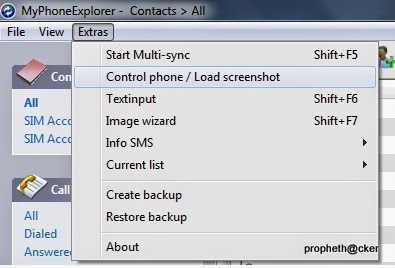

0 Response to "How To Control & Share Your Android Phone’s Screen from a PC"
Post a Comment